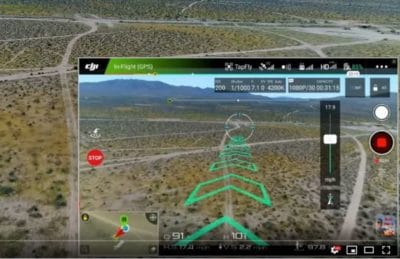These Phantom 4 tutorials will show you how to fly the quadcopter, how to use the intelligent flight modes such as Tap Fly, Active Track, Follow Me and Points Of Interest, Waypoints and more. The instructional tutorials will cover all the Phantom 4 models including the new Phantom 4 Pro V2.0 tutorials.
As well as the Phantom 4 tutorials, we have included a terrific Phantom 4 Pro camera tutorial, showing you how to use the various camera settings to capture great aerial cinematography every time.
Keeping your quadcopter up to date is important and you will find links to the Phantom 4 firmware update tutorials at the end.
The Phantom 4 has a terrific choice of intelligent flight modes and an excellent camera. This makes the Phantom 4 one of the best drones on the market. It is used by both hobbyists and professionals in commercial activities.
You can read our full DJI Phantom 4 Pro V2.0 review here, which includes some terrific videos.
OK. Let’s start with the Phantom 4 tutorials.
DJI Phantom 4 Tutorials
These DJI Phantom 4 tutorials are well explained and easy to follow and cover all intelligent flight modes;
- Beginner Mode
- Flying in P-Mode (Position)
- Flying in S-Mode (Sport)
- Flying in A-Mode (Attitude) tutorial
- Active Track (Profile, Spotlight, Circle)
- Phantom 4 TapFly tutorial
- Draw tutorial
- Phantom 4 Waypoint tutorial
- Point Of Interest
- Gesture Mode tutorial
- Terrain Follow Mode
- Phantom 4 Tripod Mode
- Course Lock tutorial
- Phantom 4 Home Lock tutorial
- Best Camera Settings tutorial
If you would like more detailed information on each flight mode, we have a great article entitled Phantom 4 Intelligent Flight Modes Explained.
Phantom 4 Beginner Flight Mode
In “Beginner Mode, the Phantom 4 cannot fly higher than 100 feet (30 meters) or beyond the recorded home point. It also prevents camera tilt controls giving new pilots a chance to familiarize themselves with flying before adding more distance and camera control. The Phantom 4 is set to beginner mode by default.
When Beginner mode is switched off, the Phantom 4 will default to its maximum flight altitude of 390 feet (120 meters) above its takeoff point. This can be adjusted to a maximum of 1640 ft (500 meters). You can also set your own maximum distance.
Here is a short Phantom 4 tutorial to switch off the Beginner Mode.
Understanding DJI Flight Modes (Position, Sports & Attitude)
It is important to know the difference in the 3 flight modes (P-Mode, S-Mode & A-Mode) and why you would fly in those flight modes. This short DJI Phantom 4 tutorial explains everything about the Position, Sports and Attitude flight modes.
DJI Phantom 4 Pro Tutorial – Flying In P-Mode (Position)
This is your regular flight mode. It includes GPS and GLONASS satellite positioning.
P-Mode allows your quadcopter to use its vision sensors, obstacle sensing and drone collision avoidance technologies.
It is also the position you need to be in to use all the intelligent flight modes, such as Waypoints, ActiveTrack, TapFly, Course Lock, Tripod mode etc.
Flying The Phantom 4 In Sports Mode Tutorial
Sport Mode (S-Mode) allows you to fly the Phantom 4 at speeds up to 45 mph (72 km/h). On the remote controller you need to switch to S-Mode. You also need to enable “Multiple Flight Mode” in the DJI Go app. While flying in Sports mode you will have full satellite and vision positioning support.
NOTE: In sports mode, obstacle sensors are turned off so you need to be fully aware of where you are flying.
This is a nice DJI Phantom 4 tutorial showing you how to fly in Sports mode.
How To Fly Phantom 4 In Atti Mode Tutorial
ATTI or Attitude mode allows you to fly as fast as in Sports mode. Now, in Atti mode, the satellite navigation is switched off. So you have no GPS or GLONASS satellites for navigation and the drone will drift when hovering.
Now there is GPS working in the background, which can detect and prevent the drone from flying into a no fly zone.
The inbuilt IMU, Flight Control and barometer will hold the Phantom 4’s height so it won’t drop.
Atti is all about manual flying. This next DJI video tutorial explains how to fly in Atti mode and the reasons you would want to fly in Atti mode.
If you would like to learn more about how drones keep stable in the air, they read this terrific article entitled, “Drone Stabilization, IMU and Flight Controllers explained“.
Phantom 4 Pro Tutorial For Active Track Follow (Trace, Profile And Spotlight)
This Phantom 4 Pro ActiveTrack intelligent mode allows you to mark and track a moving object on your mobile device screen. In Active Track, the Phantom 4 will detect and automatically avoid obstacles in its flight path.
The Phantom 4 Pro recognizes subjects, follows and captures them as they move, making it easier to film complex shots. The Phantom 4 Pro can identify and track bikes, vehicles, people and animals.
The next two Phantom 4 tutorials cover Active Track and flying in Trace, Profile and Spotlight mode.
- Trace – Follows you even if you move away or change direction, while avoiding obstacles. In Trace, the Phantom 4 quadcopter can also circle you.
- Spotlight – Locks the camera on the subject, while you fly in almost any direction. The subject basically becomes the center of attention.
- Profile – Tracks the subject horizontally. It will fly along side the subject.
Terrain Mode In ActiveTrack
The terrain follow mode works while flying using Active Track. In Terrain Follow Mode, the Phantom 4 will maintain a height above the ground between 3.28 feet (1 meter) and 32.80 feet (10 meters). This mode is designed for use on slopes of no more than 20 degrees.
When this mode is enabled, the Phantom 4 Pro’s current height will be recorded. The drone will maintain the recorded height during flight and ascend when the slope rises. However, the Phantom 4 Pro will not descend in downward slopes.
Note: If you need parts or accessories for your drone, then check our DJI Phantom 4 parts, upgrades and accessories page. There is a huge amount of parts and accessories for this quadcopter. You can also find terrific Phantom 4 accessories here.
Here is another excellent Phantom 4 ActiveTrack tutorial showing you all 3 modes. There is some beautiful scenery in this video.
DJI Phantom 4 Tap Fly Tutorial
In TapFly mode and with the quadcopter in the air, all you need to do is simply tap on the screen and the Phantom 4 will fly to that point in a straight line.
The quadcopter uses it’s vision sensors to detect obstacles and fly around them. If it cannot find a path around the obstacle, then it will hover in place. You can also use a ‘Pause’ button on the Phantom 4 Remote Controller to stop the quadcopter.
There are now three TapFly modes;
TapFly Forward – Tap to fly in the selected direction.
TapFly Backward – Tap to fly in the opposite direction of the tap. So, you can tap in the bottom right corner of the screen to fly backward towards the top left.
TapFly Free – Lock the forward direction of the Phantom 4, without locking the camera direction allowing it to turn as it flies.
NOTE: Obstacle Avoidance is not available with TapFly Free.
It’s very important to understand TapFly mode completely and here is two excellent Phantom 4 tutorials on TapFly.
Here is another terrific tutorial showing the Phantom 4 Pro Tap Fly in action.
DJI Phantom 4 Pro Draw & Waypoint Tutorials
DJI Phantom 4 Draw
The Phantom 4 Pro intelligent flight mode called “Draw” allows you to create a route on the screen in the DJI Go 4 app. You draw the route on the screen and the Phantom 4 Pro will fly along in the direction, while at the same time keeping the flight altitude locked.
This allows the Phantom 4 pilot to work the camera. Now, there are two Draw modes, which can be used in different scenarios.
Forward – The Phantom 4 follows the route at a constant speed with the camera facing in the direction of flight.
Free – The Phantom 4 only moves along the route when instructed. In this mode, the camera can face in any direction during a flight.
As the Phantom 4 flies, it will automatically brake and hover, when it sees obstacles provided that the lighting is appropriate – no darker than 300 lux or brighter than 10,000 lux.
DJI Phantom 4 Waypoints
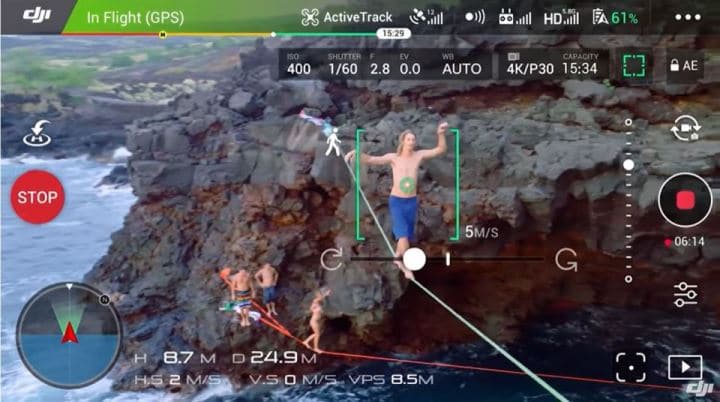 The DJI Phantom 4 waypoint intelligent flight mode allow you to record a flight path, then the Phantom 4 will automatically fly that same path. The flight path can be saved and used over and over again.
The DJI Phantom 4 waypoint intelligent flight mode allow you to record a flight path, then the Phantom 4 will automatically fly that same path. The flight path can be saved and used over and over again.
Dedicated Waypoint Software
The Phantom 4 Draw and Waypoint intelligent flight modes are quite limited. There are better options from 3rd party companies, which provide top waypoint navigation.
For example, if you would like to use the Phantom 4 Pro to create a 3D map of a terrain, then the best option would be to skip the DJI Draw or Waypoint intelligent flight mode and use a 3rd party application. These applications have advanced precision waypoint mapping to identify the area and flight path for the drone to fly.
Here is a short list of some of the best 3D mapping software packages for drones. They all have software which is installed on the Smartphone or Tablet device. They can create 3D images very quickly. The following software are excellent for creating 3D images and all have waypoint navigation.
- Pix4DMapper
- DroneDeploy
- Precision Mapper
The best 3D mapping software for drones are reviewed in our article on top 3D photogrammetry software. This includes reviews with videos of the leading photogrammetry companies for building 3D maps of terrain and structures.
Uses For Waypoint Navigation
Waypoint navigation give the Phantom 4 Pro more uses outside of aerial filming.
The Phantom 4 Pro can be mounted with multispectral camera sensors, which have multiple uses including precision agriculture and golf course maintenance.
Phantom 4 Draw Tutorial Video
This Phantom 4 Pro Draw tutorial shows you how to use the mode along with great tips.
DJI Phantom 4 Waypoint Tutorial
Here is a quick tutorial showing how to set up the Phantom 4 for Waypoint navigation.
Phantom 4 Pro Using DroneDeploy Software For Waypoint Navigation
DroneDeploy software allows you to create 3D maps of any terrain. Here is an excellent tutorial with the Phantom 4 using the DroneDeploy software. The below tutorial is a few years old and you can visit the DroneDeploy website for the latest software.
DJI Phantom 4 Point Of Interest Tutorial
With Point of Interest selected, the Phantom 4 will orbit around the subject automatically, allowing the pilot to focus on the filming or photography of that object.
Here is a terrific video showing you how to program and use the Phantom 4 Point of Interest intelligent flight mode.
Phantom 4 Tutorial For Gesture Mode
With the Phantom 4 Gesture Mode, you can take selfies easily using a few hand gestures. There is no need for the remote controller. The Phantom 4 uses its advanced computer vision technology to take instructions through gestures.
All you have to do is simply lift your arms when facing the camera and the aircraft will recognize this movement. The Phantom 4 will then lock and place the subject in the center of the frame.
When ready for the photo, you hold your arms out to signal the Phantom 4. A three second countdown will begin, giving you a chance to strike a pose.
This next Phantom 4 Gesture mode tutorial will show you exactly how to use this feature.
DJI Phantom 4 Tutorial On Terrain Follow Flight Mode
The Phantom 4 Pro uses its downward vision sensory system in Terrain Follow Mode. This allows the Phantom 4 to maintain a height above ground between 3.28 feet and 32.80 feet (1 and 10 meters. This mode is designed for use on sloped terrain at no more than 20 degrees.
When this mode is enabled, the Phantom 4 Pro’s current height is recorded. The Phantom 4 will maintain its recorded height during flight and keep this height as the slope rises. Now, the Phantom 4 Pro will not descend in terrain mode on downward slopes.
Here is a quick DJI Phantom 4 tutorial on the Terrain Follow intelligent flight mode.
Phantom 4 Pro Tripod Mode Tutorial
Tripod allows the Phantom 4 drone to fly slowly, very smoothly and very controlled. This gives the pilot every opportunity to capture super smooth photos and video.
In Tripod Mode, the maximum flight speed of the Phantom 4 Pro is limited to 5.6 mph (9 km/h) and the braking distance is reduced to 6.6 feet. The responsiveness to stick movements is also reduced for smoother more controlled movements.
Now, the Tripod mode should only be used where the GPS signal is strong or when the light conditions are normal.
If the GPS signal is lost and the vision system cannot function, the Phantom 4 will automatically switch to Atti mode. In Atti mode, the Phantom 4’s speed will increase and the drone won’t be able to hover steadily.
So you have to be very careful using Tripod mode.
Here is a great tutorial and information on the Phantom 4 tripod mode including its best uses.
Phantom 4 Course Lock Tutorial
Course lock is great for flyby aerial filming. When Course Lock is activated, it locks the current Phantom 4 nose direction as the aircraft forward direction. The Phantom 4 will move in the locked directions no matter what its orientation (yaw angle) is.
This easy navigation allows you to fly in a set direction as you fly alongside moving objects or across scenes.
Here is a terrific DJI Phantom 4 Course Lock tutorial demonstrating how Course Lock mode works.
Phantom 4 Home Lock Tutorial
Home lock is a great little feature. It allows the Phantom 4 to fly back to it’s home point by pressing down on the right control stick.
It will fly a direct path back to the home point. This allows you to concentrate on filming. You can rotate the Phantom 4 while it flies along the Home Lock path.
Here is a DJI Phantom 4 Home Lock tutorial in beautiful snowy landscape.
Updating The Phantom 4 Firmware Tutorials
Knowing how to update the DJI Phantom 4 firmware to the latest version is important. These firmware updates contain fixes to solve software bugs, add new features to the quadcopter, gimbal, camera and remote controller.
Here is the link to the Phantom 4 firmware tutorials, which show you how easy it is to keep your Phantom 4 up to date.