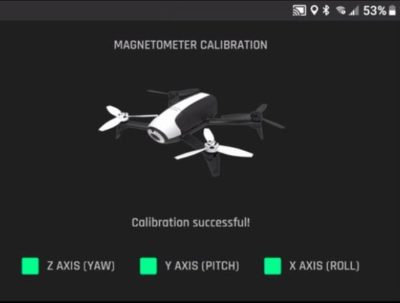It is best to calibrate the Bebop 2 drone if it is flying erratically or you feel it is not flying as it normally does.
The Parrot Bebop 2 calibration is very easy to do and can be completed in just 2 to 3 minutes while you are on location. It is something that you can do immediately.
Calibration the IMU, Compass or magnetometer is one of the first steps in troubleshooting any drone. Also, if your drone is not flying correctly, then examine the propellers, motors and the shell of the drone and see if any part is bent or cracked.
It is always a great idea to some spare parts for the Bebop 2 with you. If you are still have flying issues, check to see if their is a new Bebop 2 firmware update available.
Also below are instructions on how to reset the Bebop 2 Flat Trim. It only takes 2 minutes to reset the Flat Trim and it is good to do this procedure just after calibration.
The Flat Trim resets the sensors back in line with the horizontal plane. It is very useful to reset this if your drone is unstable in flight or after a crash.
Steps To Calibrate Parrot Bebop 2
This procedure calibrates the Parrot Bebop 2 magnetometer, which is located in the IMU in the quadcopter.
- Start up the Bebop 2 quadcopter
- Open up the Parrot FreeFlight Pro application on your Smartphone
- Click on ‘Connect’
- The WiFi settings will now open
- Click on the Bebop 2 wireless connection and click on your connection which should be listed like ‘Bebop2-013489’
- Once connected, then, on your first screen click on the your Bebop 2
- Click on ‘Calibration’, then click on ‘Calibrate’
- Pick up the Bebop 2 and move the quadcopter in the same direction as shown on screen
- First, turn your drone in an anti-clockwise movement to calibrate the Z axis
- When the Z axis turns green, you then move to the Y axis
- Flip the drone over on it’s Y axis until the green light shows in the box
- Lastly, you will calibrate the Bebop 2 X axis, which is a barrel role movement as shown on screen
- When all Z, Y and X axis are green, the Bebop 2 calibration is successful
- To finish, set the Bebop 2 back on the ground
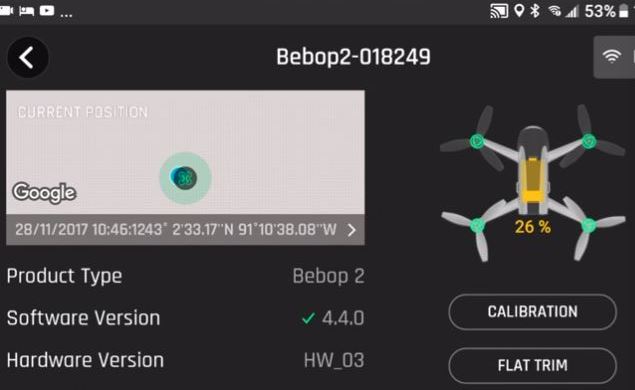
How To Reset Parrot Bebop 2 Flat Screen
This Flat Screen reset can fix issues if the Bebop 2 is flying unstable. It will reset the sensors, which should then be properly aligned with the horizontal plane.
If you drone is switched off, then you will need to do the Steps 1 to 6 above and then follow the below instructions.
- With the Parrot FreeFlight Pro connected, click on your Bebop 2 from the main screen in the app
- Click on ‘Flat Trim’
- Next, place the Parrot Bebop 2 on a very flat piece of ground
- Click on ‘Calibrate’
- Next, you should see some slight movement on screen as the Flat Screen calibrates
- Once complete, you can exit back out to the main screen
To finish off, here is a video which shows you how to calibrate the Bebop 2 and reset the Flat Screen to align the horizontal sensors.
Note: If you need any components or accessories for your quadcopter then check out our Parrot Bebop 2 parts, upgrades and accessories page.
Also, visit the Parrot website for their latest drones and technologies.